UE1:Create a ScriptedTexture
From Unreal Wiki, The Unreal Engine Documentation Site
| This is a page about a basic procedure related to the Unreal Editor. You are encouraged to link this page from other pages instead of explaining the procedure there. |
A ScriptedTexture
()can only be created statically via UnrealEd's Texture Browser.
UnrealEd 2
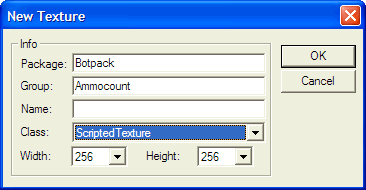
- Open the Texture Browser.
- Select File -> New... from the browser's menu.
- Specify a target package and texture name, optionally also a group name.
- Set the texture class to ScriptedTexture.
- Pick texture dimensions that fit your needs.
- Click OK.
As always, you need to save the package, unless you put the texture in the myLevel pseudo-package.
UnrealEd 1
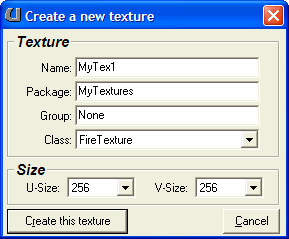
- Switch to the Texture Browser.
- Click New at the bottom of the browser panel.
- Specify a target package and texture name, optionally also a group name.
- Set the texture class to ScriptedTexture.
- Pick the desired texture dimensions.
- Click Create this texture.
Again, you need to save the package if you don't use myLevel.
